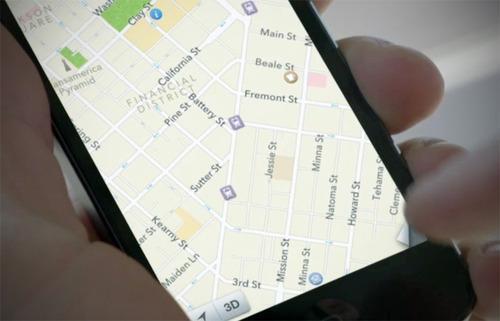
Has Apple Maps improved in iOS 8? Back in March, reports indicated “major upgrades” were coming to the unpopular app, which debuted in iOS 6 to widespread criticism. But Apple didn’t say much about Maps when iOS 8 arrived, and the app never saw the public-transit option which was rumored to be in the works.
In any case, one thing hasn’t
changed: You still can’t alter the operating system’s default navigation
app. If you tap an address in, say, your address book or on a website,
you’ll land in Apple Maps, like it or not.
However, there’s an easy way to bounce out of Maps and into your preferred navigator. Here’s how:
Step one: Open an address in Apple Maps as you normally would.
Step two: Tap the car icon to start the routing process.
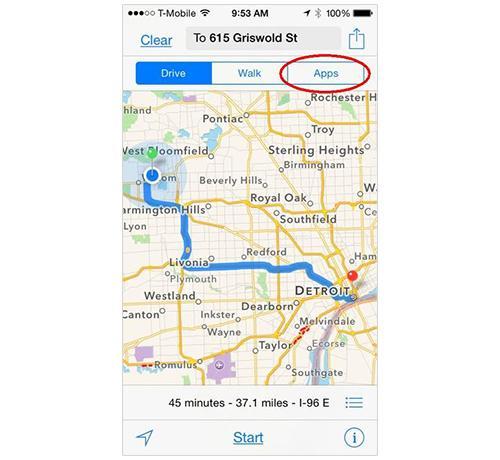
(Screenshot by Rick Broida/CNET)
Step three: Tap Apps in the route-selection menu.
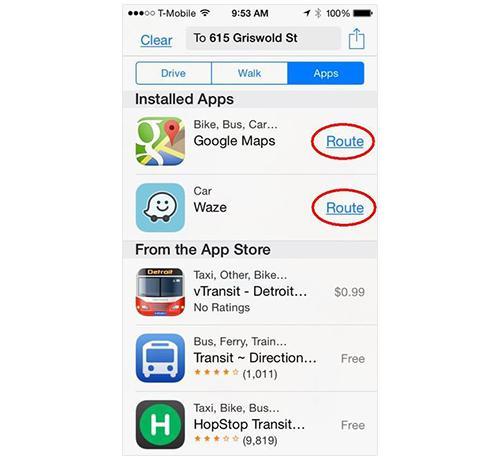
Step four: Tap Route next to whatever installed navigation app you want to use. And that’s it! It’s not quite as
seamless as changing the default, but it’s certainly easier than
entering an address manually in your map app of choice. What’s more, you
also get a list of App Store options, just in case you need something
more suitable than what’s already installed.
As you may recall, iOS 7 offered a
similar tweak, though it required you to choose the Bus option. That
would connect you with installed apps offering public-transit
directions. In iOS 8, it’s a little more straightforward.
However, the underlying code
apparently hasn't changed that much, because if you choose Google Maps,
it will load the app with Bus as the default mode of transport. (Just
tap car or another option to change it.)
Source

No comments :
Post a Comment